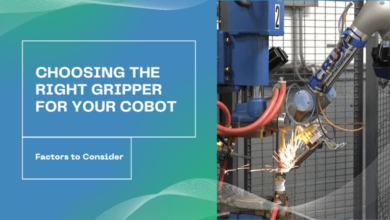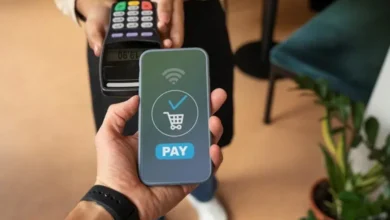OneDrive Migration Best Practices -Everything You Need to Know
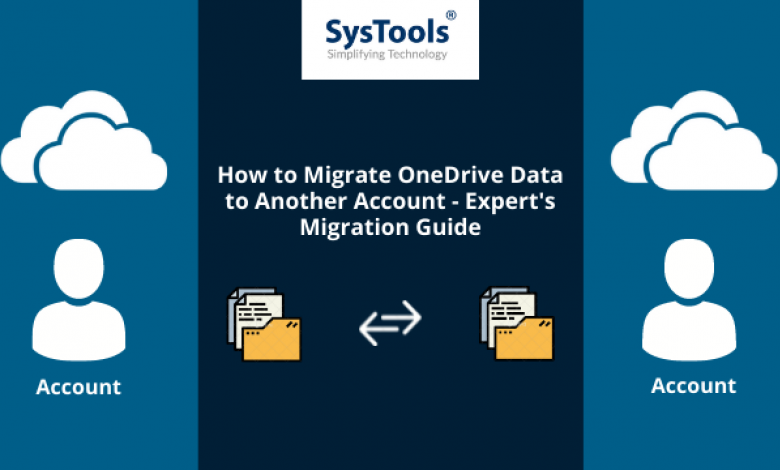
This article will guide you to migrate OneDrive documents with the help of OneDrive migration best practices. By the end of this article, you’ll be able to call yourself a master of this subject.
This article will cover all the elements like what are the ways by which you can transfer your files to another O365 account, the ultimate solution, and step by step guide for the operation.
Go through the entire article to perform the migration process safely.
Is There A Manual Method In OneDrive For Business Best Practices?
Yes, the traditional approach is available but can’t be chosen to migrate data in bulk. This will help you only if you want to migrate minimum data as this method is time-consuming.
To transfer data using this conventional method, you have to first download all the files from OneDrive to your system locally, and then upload them into another O365 account.
OneDrive for business migration best practices -Manually
Step-1:Login to the OneDrive account (source) from where you want to move files.
Step-2:Download all the required files on your system’s hard drive.
Step-3:Login to the OneDrive (destination) where you want to keep the migrated files.
Step-4:Upload all data files in this account manually.
Limitation
When we study OneDrive migration best practices, we can easily spot several limitations to this conventional approach mentioned below, which makes it less popular among users.
- The manual method is not an optimum solution when you want to migrate files in bulk. Downloading data of users in bulk, one by one, and then uploading it, in the same way, will take months to complete the entire operation.
- Does not maintain folder hierarchy. We have to arrange the migrated data in the destination Office 365 OneDrive account.
- Selective migration has to be done manually and will reduce the efficiency.
- The manual method does not migrate permissions to the documents.
When we migrate data for business purposes & organizations, the size of data is much more than that of an individual user.
This comprehensive data of a business may take months to complete the process.
Contemporary Approach
In order to follow OneDrive migration best practices, there is a modern approach that includes the use of the OneDrive to OneDrive Migration Tool. This migration tool can smartly migrate all of your OneDrive data to another Office 365 Account without any hassle.
Let’s learn the step-by-step process of moving OneDrive files to another account with the help of a professional OneDrive migration tool.
Step-1 Launch the OnDrive migration tool and select Office 365 as the source & destination platform.

Step-2 As we want to perform OneDrive migration, select only the documents option from the workload & selection menu. (enable migration of permissions & user group mapping)

Step-3 Enter source and destination, Office 365 admin credentials & then validate necessary permissions by clicking on the validate button.

Step-4 Create user group mapping to add multiple users in one go & validate the permissions.

Step-5 Click on Start Migration and then after completion, you can go through the migration report also.

Benefits of the Modern Approach
There are several benefits of using OneDrive migration best practices that a user can enjoy using the modern-day approach to transfer files from one office 365 to another.
These facilities are not available in the manual approach. These utilities of the professional tool provide great benefits to the end-users.
Following are the features that a user can enjoy using the fast & reliable modern solution:
- Capable of migrating permissions along with its permissions.
- Maintain the folder hierarchy in the destination account just like it is in the source account automatically.
- Enable you to generate a complete report to analyze the migration process later in for further use.
- Offers delta migration to migrate the latest newly arrived files smoothly.
- Feature to Start & Stop migration to save crucial working hours, resulting in increased efficiency.
- Apply date-filter to migrate only selective data files, nothing more or less.
Conclusion
After discussing OneDrive migration best practices, we can say that there are some things we need to take into consideration. However, For a hassle-free transferring of OneDrive documents, the modern approach is the safest & reliable solution.
If you want to Move OneDrive files, follow the above-discussed steps & opt for the tool by which your migration experience will get enhanced.
Also read: How to Backup Office 365 Email to PST? Explained In-Detail