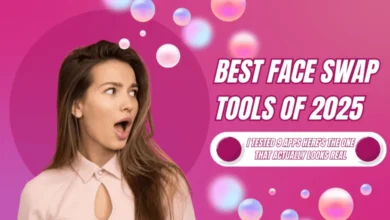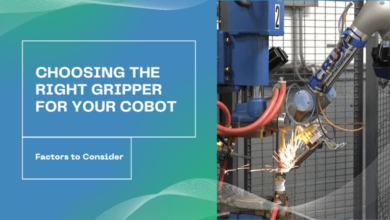Want to Know How to Restore Backup from External Hard Drive on Windows
Restore Backup from External Hard Drive On Windows 11, 10

Summary: In this article, we will learn how to restore windows backup from external hard drive on Windows 11, 10. Anyone can repair or restore Windows backup files. Download the recommended software for free and complete this task easily.
It is now almost impossible to imagine how people stored and transferred data before high capacity external hard drives became available. From lifelong photos to a complete discography of all your favorite tapes, the amount of data an individual external hard drive can store today is amazing. The only problem is that the more data you can store on your external hard drive, the more data you will lose at one time.
- Hardware failures, mis formatting, and malware attacks are three common ones.
- It is the cause of data loss on external hard drives, and even these cannot be reliably avoided. Therefore, it is very important to learn how to recover data from external hard drives.
Manually Steps to Restore Windows Backup from External Hard Drive
This segment describes a free manual method to restore Windows backup files to Windows 10. Follow all the instructions to implement the steps to effectively recover files from Windows backup.
Let’s start:
- First Select Open Settings and go to Updates & Security option. Click the Restore option
- Now, in the Advanced Startup segment, click the Restart Now button
- After the computer restarts, you need to navigate to the Troubleshoot option and select Advanced Options. Then select the System Image Recovery option to continue
Note: To recover a Windows 10 system created on an external hard drive, follow these steps: If your computer cannot book properly. You can then restart the Windows installation by restoring your previous system backup.
- Then connect the external hard drive with Windows backup file and system repair drive to the local Computer Machine
- Reboot the local computer from the repair disc. You may need to change your system and BIOS settings to be able to boot from your CD or DVD drive by selecting Remove / F2
- When the Windows Installation Wizard appears on your screen, click Next>>Repair the computer in the lower left side corner. Then select the Troubleshoot option, select System Image Restore, and then select Windows 10
- Select the Use last available system image option and click the Next button
- Select format and options to repartition the drive and continue
- Finally, click Next, then choose Finish. Then select the Yes option to start the procedure to restore the Windows backup file.
Restore Windows Backup from External Hard Drive – Direct Solution
Many users restore Windows backup BKF files from external hard drives using a free manual method. However, the free solution has some limitations that prevent backup file recovery. This may be due to a corrupted Windows BKF file. Don’t panic! You can use the SysTools Windows BKF Repair Tool to fix the problem and fix the corrupted BKF file. This application is specially designed to recover and restore files from Windows backup. However, the software comes with an easy-to-understand interface. Non-technical users can easily work without the help of an expert. This tool is compatible with all editions of the Windows operating system and repairs and restores Windows backup files.
Steps to Restore Windows Backup from External Hard Drive 11, 10
This section provides steps to recover and recover files from Windows backup. Non-technical users can easily use this software. The whole work process is very simple and accurate for the user. Follow this procedure
- Download and Run the Software on your Local computer

- Now you need to browse the corrupted Windows backup “BKF” file. Then preview the file data in the software panel

- Click the Extract button to extract the data from the Windows backup file

- Finally, Copy the extracted path to see the Windows backup file saved in a healthy state

Exclusive Benefits of Using this Software
- You can use this tool to restore Windows backup files at once
- No external app is required to use this software, which supports both WindowsNT Backup files and Symantec VERITAS Backup Exec (.bkf) files
- Provides quick search options to instantly find the data you need
- Extract data from Windows backup file to desired location
- Maintain original format and folder structure after data recovery
- Any Windows user can use the tool without any problems
Conclusion
In this article, we know how users can easily restore windows backup from external hard drive. Since this software performs its task fully automatically, it is easy to restore all Windows backup files without any extra effort. Download free Windows backup software from above and scan and preview the recovered files. If you want to extract all Windows backup files, you can upgrade the licensed version.