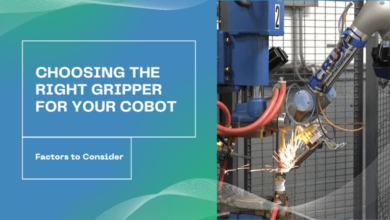How to Convert PST File to MBOX Format?
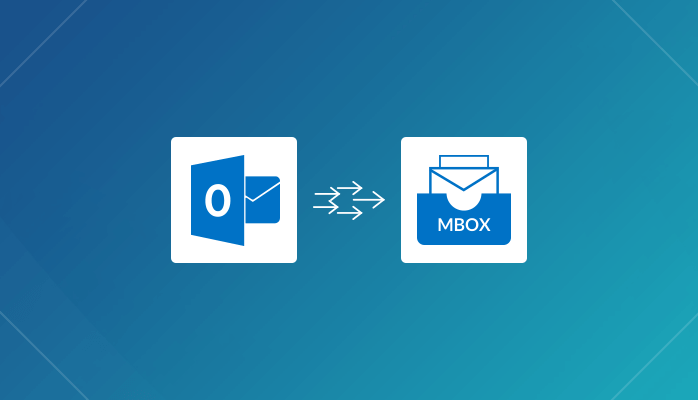
Are you looking to convert PST file to MBOX format? If you said yes, you’ve come to the correct place.
In this post, you’ll learn about the most basic strategies, such as using professional software to convert PST to MBOX, as well as manual methods with their own set of constraints.
Microsoft Outlook is a well-known and extensively used email programme, as we all know. Which was formerly used to hold, among other things, emails, contacts, a calendar, tasks, meetings, and other information.
Additionally, the MBOX file format is also popular. A broad range of apps support MBOX file formats. Apple Mail, Thunderbird, Entourage, and other programmes fall under this category.
Reasons for PST to MBOX Conversion
1. Microsoft Outlook is a paid application that comes with a 30-day trial. Customers must then purchase the licenced version to access all features. One of the main reasons why Outlook users migrate to the free and feature-rich Thunderbird is because of this.
2. If the message size is too large, Outlook may crash, deleting and corrupting the PST files permanently. PST must be converted to MBOX since it is more dependable.
3. PST file format for Outlook. It’s only that no email client supports it. Change your PST files to this app’s file if you want to use another email programme instead of Outlook.
4. Microsoft Outlook, unlike other applications, is both huge and intricate. It is a comprehensive business organiser with projects, contacts, calendars, and a number of other capabilities, rather than just an email client. The majority of people do not require as many features to utilise their email account. They select simple mail clients that do not require extensive training.
How to Convert PST File to MBOX With Attachemnts
The most well-known and highly-rated tool for converting PST to MBOX is Xtraxtor PST to MBOX Converter. This application makes converting PST files to MBOX file types in bulk a breeze. This tool also has extensive and complicated features. The PST to MBOX Converter, for example, may import Outlook data automatically. The PST to MBOX converter also offers a user-friendly interface that is appropriate for both technical and non-technical users.
Steps to Convert Outlook PST to MBOX
Step 1. Install and Run Xtraxtor on your system.
Step 2. Click on Open >> Email Data File >> Select File from Folder.

Step 3. Pres on Export and select MBOX as a saving option.
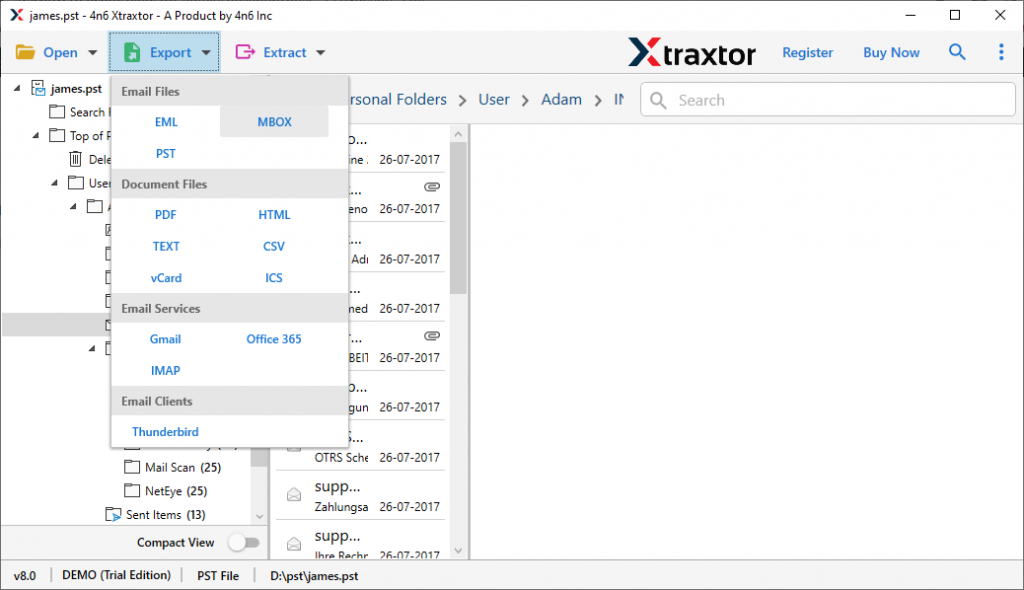
Step 4. At last, browse the saving location and hit on the Save button.
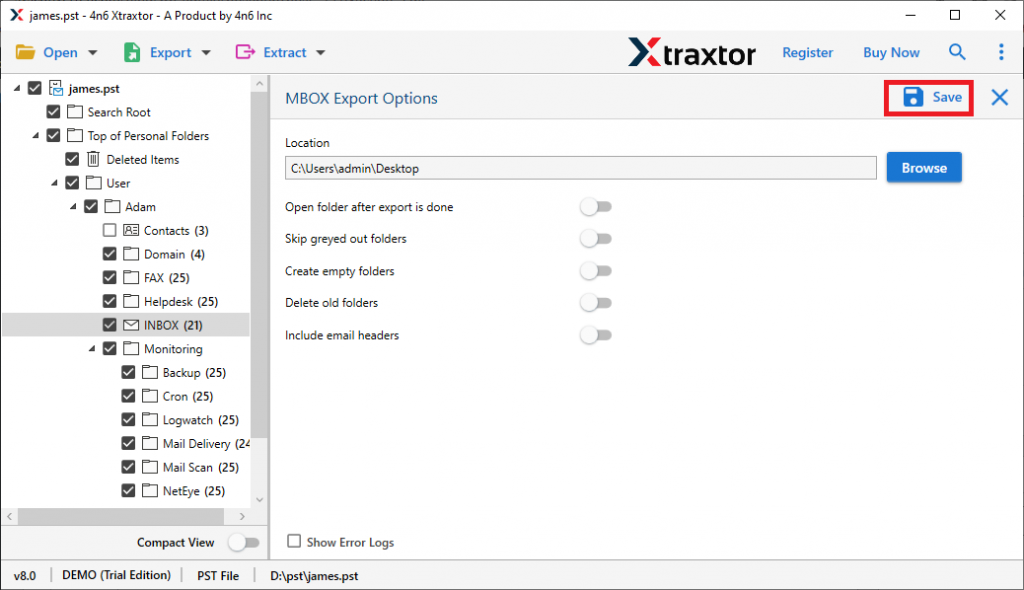
Features of Xtraxtor PST to MBOX Converter
1. The PST to MBOX converter may convert multiple Outlook PST files with all attachments at the same time.
2. The Outlook to MBOX converter may also convert PST files that have been corrupted or destroyed.
3. The data in the modified file is identical to that in the original. The PST converter programme is effective since it keeps all data intact when transferring PST files and produces a fresh PST file for each user.
4. For the output data, the tool provides file name options, which is very useful for all users. To convert PST to MBOX, just pick from, subject, and date in the file naming options.
5. All Outlook versions 2019, 2016, 2013, 2010, and older versions are supported by the PST to MBOX Converter.
Manual Way to convert PST File into MBOX Format
Here we will explain to you How to convert PST to MBOX manually So, follow all actions given below: –
Using Microsoft Outlook for Mac
To begin, we will export data from Outlook into a PST file, then open the Outlook PST file and convert the PST file to MBOX using Outlook for Mac.
1. To begin, open Microsoft Outlook.
2. Select “File”> “Open and Import” from the “File” menu.
3. Select “ImportExportTools” from the drop-down menu.
4. Select a file to export from the drop-down menu, then click Continue.
5. Select the icon Personal Folder File(.PST)>>Next.
6. Now choose whatever files or folders you wish to export.
7. Finish the procedure to convert PST to MBOX by providing the place where you want to save the file.
The procedure will be completed by using Outlook for Mac to convert the PST files to MBOX files.
1. Launch Outlook on your Mac computer.
2. Select File >> Import from the File menu.
3. To proceed, select Personal Folder File(.PST) >> Next.
4. Click Next after selecting “Outlook for Windows Data File(.PST)”.
5. After that, select the PST file’s location and click the Import button.
6. Your imported file will be saved in your Outlook folder at the end.
7. Drag the folder to your desktop.
8. It will then be converted to an MBOX file.
Here completes the conversion process and now you have the MBOX file. You can use it on any application that supports this file format.