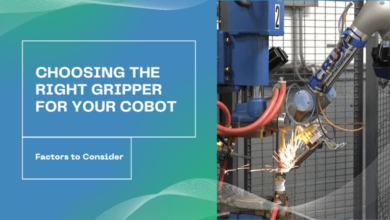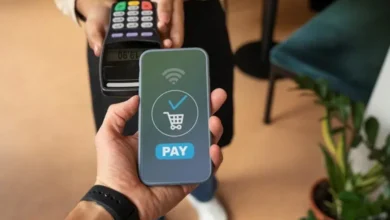How to Convert MBOX File to PST Format?

Introduction: Are you looking to convert MBOX files to PST format but are unsure of how to do it? Don’t worry, we have you covered! In this article, we will show you exactly how to convert MBOX to PST without losing any data. We will also provide some helpful tips along the way so that you can make the process as smooth as possible. So whether you’re trying to migrate your old mail files to a new system, or just want to get your email in a more manageable format, read on and get started!
Email migration is a process of moving email messages from one email system to another. This can be done for a number of reasons, such as upgrading to a new email system or consolidating multiple email systems into one. Whatever the reason, email migration can be a complex and time-consuming process, especially for large organizations.
There are a number of factors that need to be considered when planning an email migration. For example, you need to decide what format to migrate the email messages in, how to transfer the messages, and how to handle any associated data (such as attachments and calendar entries). You also need to consider how to manage users during the migration process, as they will need to have access to their email during the transition.
Convert MBOX File to Outlook PST Manually
- Start Apple Mail on your system.
- Go to File >> Import Mailbox.
- Now select source MBOX file and click continue.
- In the browse location, select the MBOX file and click Continue.
- When the import is complete, click Done.
- Add the MBOX file extension to the imported file.
- For example, ABCMBOX should be changed to abcMBOX.mbx
- Move it to the Eudora folder.
- Default file location: “C:\Users\Documents and Settings >> Application Data\Qualcomm\Eudora”
- Then open Eudora and double click ABCMBOX.mbx to close the application.
- Start Outlook Express.
- Now go to File >> Import >> Reports.
- Select Eudora from the list of email applications, then select Next.
- Now navigate to the location, select the ‘.mbox’ file and click OK.
- Finally click Next >> Next >> Finish
- In Outlook Express, imported data can be used in local folders
- To run a PST file, make sure that MS Outlook is properly installed
- To export files, open the MS view.
- Now go to File >> Import and Export option.
- Select import from “other files and folders” and then select next.
- Next, select Import internet email and addresses and click Next
- Select “Outlook Express 4.x, 5.x, 6.x or windows mail”.
- Click next Select the file you want to import and export from the browser option and click Next Select to complete the process.
Limitations of Manual Method
There are several limitations to the manual method of converting MBOX to PST.
Firstly, this process is time-consuming and requires a lot of expertise. It can also be error-prone, so it’s not always accurate or reliable. Furthermore, it often fails to capture all the data contained in an MBOX file, which can lead to lost information.
The best way to convert MBOX to PST is through a professional software that’s specifically designed for this task. This software will automatically scan the MBOX file and extract all the data that needs to be converted into PST format. It will also keep all the important files intact, so there won’t be any damage or loss of data during the process.
Professional Solution to Convert MBOX File to PST
Worry no more about the hassle of migrating your email from MBOX to PST. With Yota MBOX to PST Converter, everything becomes a breeze. This easy-to-use software helps users convert MBOX emails to Outlook PST format quickly and easily, without any loss of data.
You can also batch convert multiple MBOX files into Outlook PST format with just a few clicks. So, whether you are looking to migrate your current email file to Outlook or just want to batch convert MBOX files into PST format, Yota MBOX to PST Converter is the perfect solution for you!
Steps to Export Mailbox to Outlook PST are as follows:
Step 1. Install Yota MBOX Converter tool in your existing system. (You can run this utility on Windows 11 PC also.)
Step 2. Now, click on Open>> Email Data Files>> MBOX Files and load the required files in the software panel.
Step 3. Users can preview all the MBOX emails in the software panel along with the attachments.
Step 4. Click on the Export tab and Choose the PST option from the saving options list.
Step 5. Users can export only specific MBOX files to PST files by applying filter settings. Go to the Search icon at the top most corner.
Note: The filter settings that can be applied are Date range, From, To, Subject, Exclude Folders, Mails, Calendars, Contacts, etc.
Step 6. Finally, enter the desired location to save the converted data and hit the Save button to convert MBOX to PST.
Some Advanced Features of MBOX to PST Converter
Export Complete Mailbox items: Yota MBOX to PST Converter software is the single solution for entire MBOX Recovery and export process. With this software, users can export any size of MBOX file without data loss. The software performs complete scanning of the selected MBOX file and recovers every item including emails with properties (To, Cc, Subject, BCC, Date/Time & Attachments), contacts, calendar, notes, tasks, journals and users created folders.
Preview in Detail: MBOX to PST Converter is a software that allows you to export your mailbox items from MBOX files into PST files. The software is easy to use and provides an interface that displays all of the recovered items in a tree-like hierarchy. This allows you to view all of the items in great detail and makes it easy to export them into PST files.
Convert MBOX files into Different Format: MBOX to PST Converter is a powerful software that efficiently exports MBOX files into various conversion options. The software preserves email metadata and properties during conversion, which ensures accurate and reliable results. Additionally, it supports multiple conversion options like MBOX to PST, MBOX to EML, MBOX to PDF, and MBOX to VCF.
Keep Data Integrity Intact: It is the perfect solution for all those who are looking for a way to convert their MBOX files into PST format. The software is designed to take care of all the original internal structure of the MBOX files while performing the conversion process. This means that the folders, sub-folders hierarchy and email formatting are all retained during the conversion.
Limitations of Manual Method
There are a few limitations to the manual method of converting MBOX to PST:
- It can be time-consuming and difficult to follow the correct steps.
- There is a risk of data corruption if you make any mistakes.
- It’s not always reliable, which can lead to lost data or missed opportunities.
Conclusion
After reading this article, it is clear that while using the tool, you can access all your emails in Outlook without any hassles. What are you waiting for? Try out these solutions and enjoy the benefits!
The first solution we discussed above is the manual method. However, if you are not comfortable with this approach, then you can try using the third-party tool. This one is especially designed for reading MBOX files in Outlook without changing the original documents data and formatting. All that you need to do is just download and install it on your PC or laptop now!