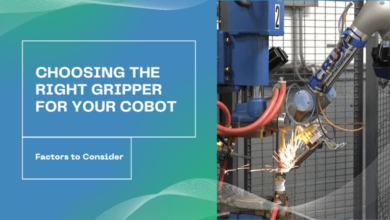View Corrupted MDF File – Open Crucial Database Objects
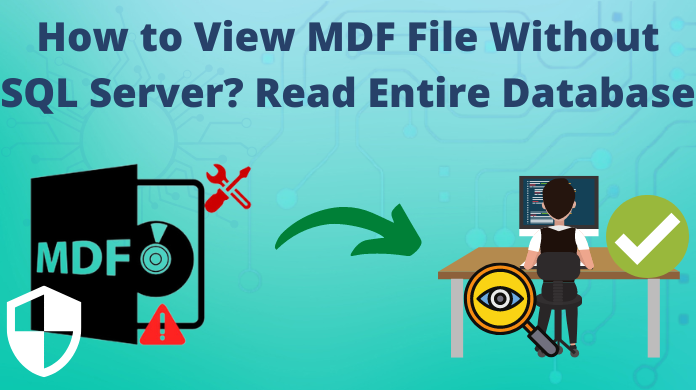
Summary: In this article, the modern ways to learn how to view MDF file without SQL server are listed. As we know that the manual methods are not practical, this article is going to tell them the best solution available without the involvement of SQL Server. However, for users who just want to learn the manual solution, we are also explaining that in the last. All the pros and cons are there and the causes too. Stick to the article and get answers to all your questions.
MS SQL Server is one of the best databases available & this is exactly why millions of users are trusting it. However, Without SQL server, reading its MDF file is close to impossible. Users without sufficient knowledge find themselves in trouble & are unable to open these MDF files & view their data. So, let’s begin & move ahead toward the solution.
How to Read MDF File & Where Is It Located
So, the MDF, NDF & LDF files are the major files that the SQL server creates. MDF stands for the Master Data File, NDF stands for the Secondary Data File or we can “Not Master data File” & the LDF stands for the Log Data File. To execute our operation, we need to know the location of files. It’s a significant step in learning how to read MDF file without SQL server. The location of such files in your system are mentioned below:
-
SQL Database Server 2014 - C:\Program Files\Microsoft SQL Server\MSSQL12.MSSQLSERVER\MSSQL\DATA\AbcTest14.mdf
-
SQL Database Server 2016 - C:\Program Files\Microsoft SQL Server\MSSQL13.MSSQLSERVER\MSSQL\DATA\AbcTest14.mdf
-
SQL Database Server 2017 - C:\Program Files\Microsoft SQL Server\MSSQL14.MSSQLSERVER\MSSQL\DATA\AbcTest14.mdf
-
SQL Database Server 2019 - C:\Program Files\Microsoft SQL Server\MSSQL15.MSSQLSERVER\MSSQL\DATA\AbcTest14.mdf
If you are using SQL Server version 2014, 2016, 2017, or 2019 then the above-mentioned location is going to help you out. Once you get your data files simply, proceed toward the next step of understanding the reason for not using the SQL server.
Also Read: Learn How to Fix Missing Indexes in SQL Server – Get Missing Data Back
Know How to View MDF File without SQL Server & Why?
There are majorly causes why users want to view their MDF files data files. All these causes are mentioned below:
- Not having SQL Server installed on the system.
- MDF, NDF & LDF file corruption due to various reasons.
Now we know the two major reasons. However, we also need to know the reasons for file corruption for getting out of trouble as soon as possible. The critical reasons for MDF file damage are mentioned below:
- Accidental deletion of files in an inappropriate way.
- Sudden Power failure or system shutdown.
- Hardware malfunctioning
- Hard drive failure & bad sectors
- Cyber Attacks like viruses, malware, ransomware, etc.
These are the most common reason for file corruption. Having a deep understanding of these aspects can help users in preventing file corruption in the future. This way reading the MDF files can get even easier for troubled users.
The Automated Method to Learn How to Read MDF File Safely
Let’s begin with the automated solution that does not involve the SQL server database to open & view the MDF data files. This tool is developed after years of detailed research by IT experts. Finally, the Advanced SQL Database Viewer Software is here in front of us to solve our misery.
This advanced tool is capable to open & view all the MDF, NDF & LDF data files in the minimum time period. Download the tool & then follow the below-mentioned steps to learn how to view MDF file without SQL server safely.
Step-1. Just Run the Software on your system & Hit the Open button at the top.
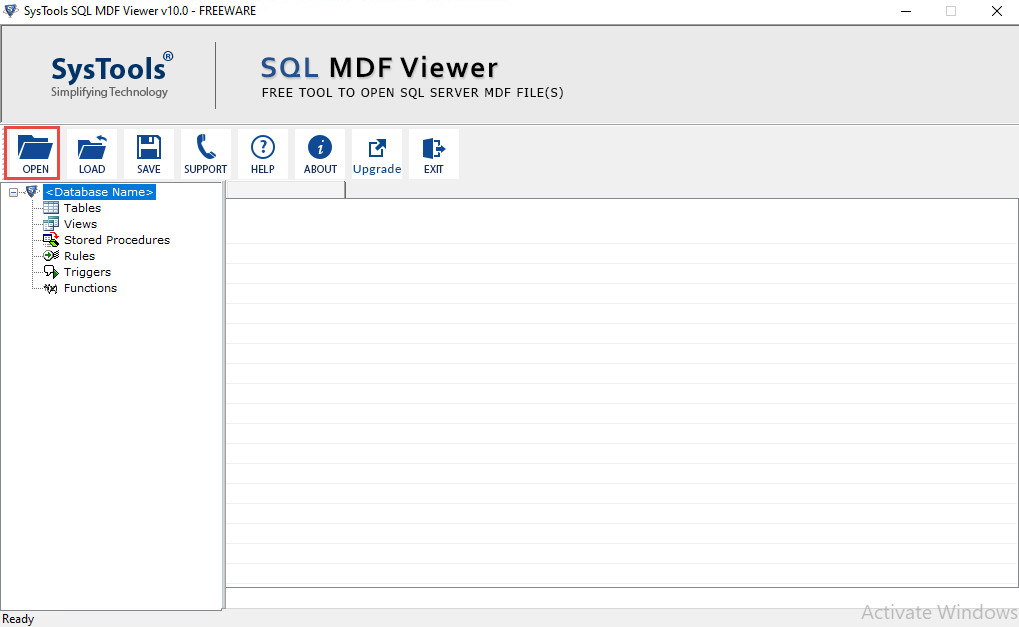
Step-2. Select the Scan Mode: Quick Scan or Advanced Scan modes are available.
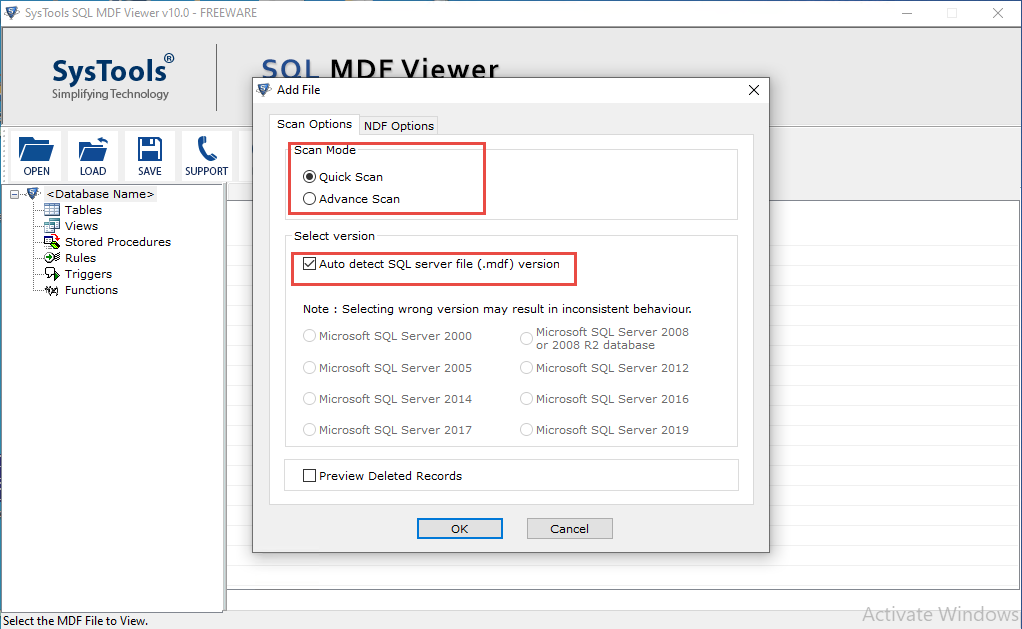
Step-3. The Software will Scan Files to extract the data & convert it into readable form.
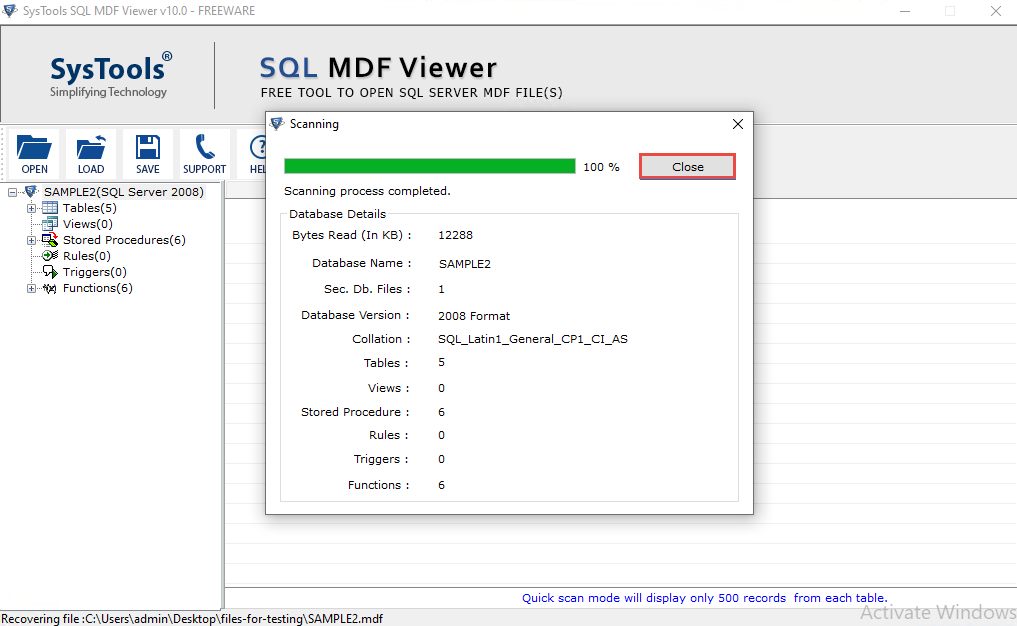
Step-4. Finally, Click on the Ok button to open files as now you know how to read MDF file without SQL server.
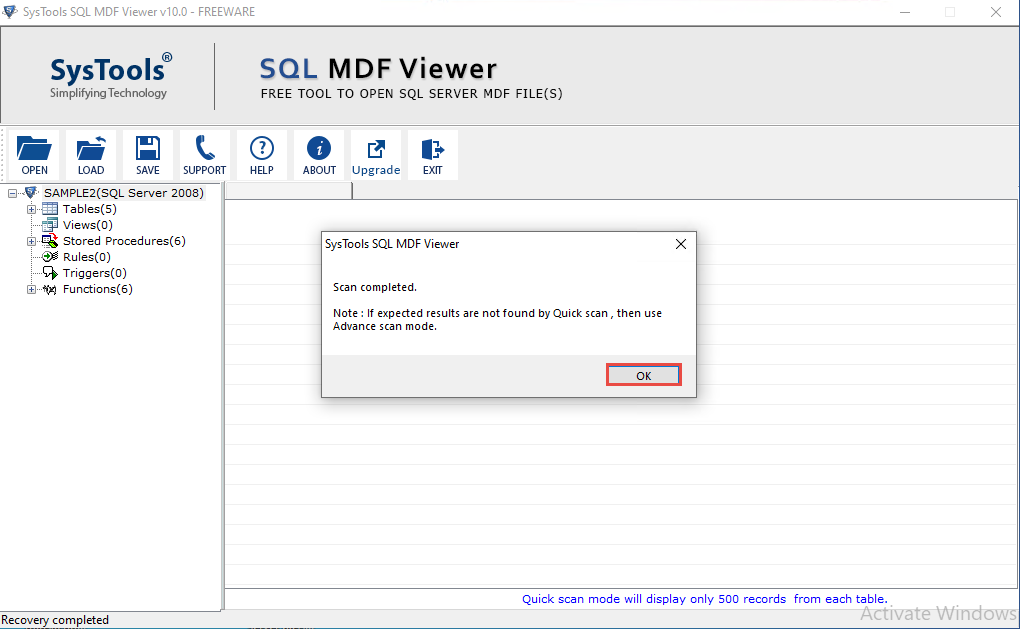
Now let’s have a look at the exciting features of this modern utility that makes it the first choice for users. This way you can make wise decisions regarding the selection of your preferred data file.
Also Read: How to Convert NSF Files to PST Files – An Overview
What Makes the Automated Solution Better than Other?
Below are the major features mentioned that this automated solution possesses. These features are not available in manual methods as well as other tools available. Evidently, opting for EmailDoctors’ solution is one of the best decisions for users.
- The automated tool allows users to view tables, views, triggers, stored procedures, rules, indexes, etc.
- Users can view MDF files having large amounts of data. There is no limitation on the size of SQL database files.
- Users can easily read the corrupted MDF files also as the tool offers Quick & Advanced scan modes to scan corruption levels.
- Learning how to view MDF file without SQL server is quite easy with this solution as it is not complex & even offers an interactive user interface.
- The tool is totally capable of automatically detecting the version of SQL Server database by scanning the files. Moreover, it offers the manual option also.
- There is no need to install the SQL server. In addition, this tool is capable to view data files of SQL Server 2000, 2005, 2008/2008R2, 2012, 2014, 2016, 2017, & 2019.
Alternative Solutions for Users
Apart from the modern solution, we also have manual solutions but these are not really practical. If you are an expert user & possess adequate knowledge of technicalities, you may opt for these solutions. However, users must understand that these solutions are not practical to learn how to read MDF file without SQL server.
- Using the SQL Server Management Studio (SSMS)
- Using the T-SQL commands to view files.
Apart from these methods, there are no other ways left that users can opt for. Even these manual ones are risky too, so make your choice wisely.
Conclusion
We can say after learning everything in regard to this subject, that we are now able to execute the operation. Learning how to view MDF file without SQL server using the modern method is so far the best available solution for users. It can help them view all the objects of their SQL database stored in MDF or LDF data files.
You can trust this practical solution if they just want to read the MDF data files. This solution is entirely free & even offers a pro version for enabling some extra features. The selection of manual methods may turn into a huge disaster whereas the automated solution is accurate.
Also Read: Outlook PST File Not Opening? Access & Repair Your Data Files
F.A.Q
Q- Is the automated solution free or do we have to pay for it?
A- The automated tool is free for all users. However, if you want to recover the data also, then you can purchase the pro version. Otherwise viewing the files & saving them for the future is totally free.
Q- What is the security level of automated tools?
A- The advanced tool maintains the utmost level of data integrity. It keeps all the crucial data intact from all external threats. Learning how to view MDF file without SQL server with this solution is the safest way possible.
Q- Why this tool is so advanced?
A- This software is developed using the most advanced algorithms & AI technology. Rigorous & complex coding made it easier for users to read their MDF data files.
Q- Are manual methods reliable like the modern ones?
A- Manual methods work but there is no surety of their accuracy & effectiveness. users should avoid manual methods if they are not technically sound.