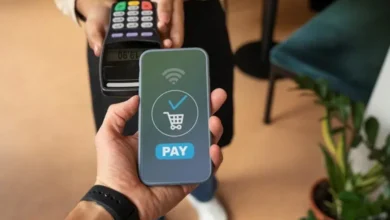Know How to Remove Duplicates from Outlook address Book – Explained
How to Remove Duplicate From Outlook Address Book - 100% Reliable
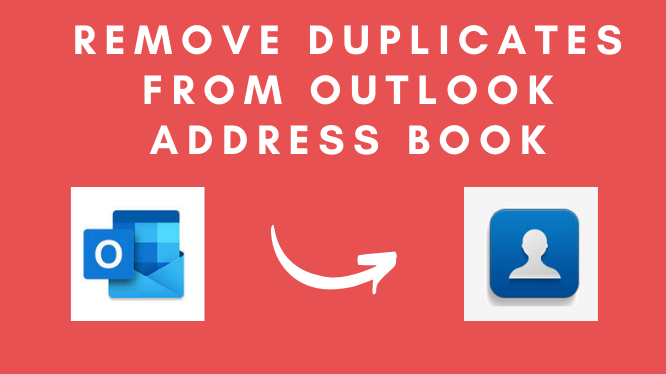
The Majority of the Outlook users use this email client on a daily basis to connect with their clients. So, users don’t want these types or any of errors, but sometimes they have to face the occurrence of multiple duplicate contacts address Books in their Outlook account. Therefore, in this article, we are going to discuss how to remove duplicates from the Outlook Address book.
Microsoft Outlook is one of the most popular email programmes among large and small businesses because it has an intuitive user interface and provides a safe environment in which to manage your everyday email needs.
Reasons Why Duplicates Emails are generated
- If the user uses different email accounts with the same name, the new contacts are created in the Outlook account.
- While synchronizing the Outlook contacts with other devices.
- When the email message is dragged to the contacts folder, then new contact is automatically created in Outlook.
- While maintaining multiple address books on Exchange server.
Manual Ways to Remove Duplicates from Outlook Address Book
There are multiple manual solutions we have discussed below, so you can use the solution as per your need.
Method #1: Remove Duplicates from Outlook Address Book (Few Numbers)
If you have a small number of contacts, you can quickly erase them one by one. So, to delete duplicate contacts in Outlook, follow the instructions.
- First thing first, launch Outlook and go on the people icon at the bottom left of the screen.
- Now, look for the current view in the ribbon of Outlook and click on the phone.
- To choose several PST files, open the programme and click Add file, or utilize the Add folder option.
Method #2: Remove Large Number of Duplicates from Outlook Address Book
- Start & Open the Outlook and go to the people icon.
- Then, in the next step, you can see under my contacts after this right-click on select new folder.
- After this, enter the name of the new folder.
- Now, go back to your original contact folder and click to expand the contact list and select all the contacts using Ctrl + A, and drag to the folder which you created.
- Now, select the folder you created separated values under create a file type option, then click on next.
- After this, open the folder which was created by you.
- After all, settings, click on the browse button and select the desired location to save the file, click next and click on the finish button to finish the task.
Method #3: Automated Procedure to Remove Duplicates from Outlook Address Book
After trying above mentioned manual solutions, still you can’t remove duplicates from Outlook address book. Then, you can try a professional third-party software i.e, Expert Verified Outlook Duplicate Remover. This software is capable of removing duplicates like contacts, calendars, tasks, notes, emails, etc.
By using this software, you can easily filter the redundant mail in Outlook. Now let’s see how to delete duplicate contacts from Outlook via Outlook duplicate remover.
Step by Step Instruction to Remove Duplicates from Outlook Address Book
- To choose several PST files, open the programme and click Add file, or utilize the Add folder option.
- After that, choose the destination for saving the resultant.
- After this, select contacts categories from the select filter and duplicates criteria option.
- Select one or more fields to customize the duplicates removal process from specific duplicate criteria options.
- Click on the choose action dropdown menu and select the action that you want to apply on duplicates contacts.
- After all the settings, click on the next button to start the process of removing duplicates from the Outlook address book.
Final Words
In this technical write-up, we have discussed various solutions to remove duplicates from Outlook address book. An address book is very important for any email client because it contains data like email address, contact number, home address, and many more items. Moreover, duplicates become problematic during your workflow.
As a result, users will need to remove duplicates that become problematic during your workflow. As a result, users will need to remove duplicate contacts from Outlook. Hence, in this article, we have discussed manual as well automated techniques to remove duplicates from an Outlook.